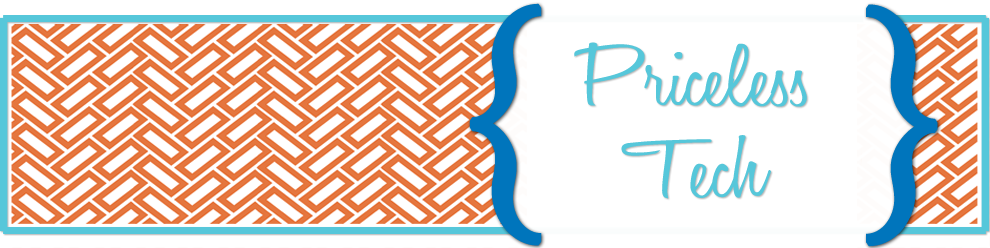Today however, Google Reader released an updated interface for the web application to match it's other new designs. If you are interested in trying Google Reader out, now is a good time! I've made a tutorial explaining the basics of how to subscribe and organize your feeds online.
10.31.2011
How to use the new Google Reader
I've been using Google Reader for a while now to aggregate the blogs I read daily. I also purchased Reeder, a desktop client for Google Reader, because it is a much more aesthetically pleasing way to read these blogs.
Today however, Google Reader released an updated interface for the web application to match it's other new designs. If you are interested in trying Google Reader out, now is a good time! I've made a tutorial explaining the basics of how to subscribe and organize your feeds online.
Today however, Google Reader released an updated interface for the web application to match it's other new designs. If you are interested in trying Google Reader out, now is a good time! I've made a tutorial explaining the basics of how to subscribe and organize your feeds online.
10.27.2011
Why Teachers Should Give Prezi a Try
Prezi is an example of modern presentation software. Prezi removes the linear confines of a typical powerpoint. The unexpected twists and turns make it perfect for classroom use. To really "get" Prezi, you have to see one in action.
10.17.2011
Teacher 2.0
A short presentation on web 2.0 in the classroom. This is meant to be an introduction to 5 tools that teachers can use in the classroom. From here, I will create 5 sessions where we would take an in depth look at these 5 tech tools specifically in the classroom.
Here are clickable links from the last slide: http://cooltoolsforschools.wikispaces.com/ http://www.onlinedegree.net/100-essential-2-0-tools-for-teachers/ http://www.classroom20.com/ http://ilearntechnology.com/ http://www.engagingeducators.com/blog http://ozgekaraoglu.edublogs.org/
10.16.2011
50 Gigs for 50 Days
Definitely check out this promotion from box.net. Until December 2, Box is giving away 50 gigs of free cloud storage for anyone who downloads their app on an iPhone or iPad. In less than 5 minutes I was able to download the app, create my account, and receive 50 gigs of space!
Once you create your account and receive the free upgrade the storage works with any device you connect with, including your PC. You can store any types of files, including pictures and video. I definitely recommend taking advantage of this great deal. Thanks you lifehacker for always keeping me in the know.
10.02.2011
Internet Safety & Your Kids
In my humble opinion, schools can only do so much to educate students about Internet Safety. Parents need to do their part in researching and speaking with their children about the dangers of the Internet. Here is a short collection of links to help parents become better informed.
9.30.2011
Organizing Your Bookmark Bar
Check out this tutorial I made showing how you can organize your bookmarks bar and free up valuable screen real estate. I am using Google Chrome in the tutorial, but it should work for any browser you prefer.
7.22.2011
Coarkboard.me
Coarkboard.me is another way to use a collaborative web space in your classroom. It does not require a log-in, and is a fairly basic coarkboard system. Students can create stickies of various colors that can be resized easily. It also allows you to post pictures to the board by copying and pasting the image URL into a sticky note. This will turn the sticky note into a polaroid snapshot of the image.
Here is a tutorial on the basics of using coarkboard.me in the classroom
And an example coarkboard
Here is a tutorial on the basics of using coarkboard.me in the classroom
And an example coarkboard
Wallwisher
Wallwisher.com is a great way to have students work together in a collaborative environment. It does require a log-in, but you can use your Google or Open ID as well as creating an account. There are options that allow comments to be moderated and the owner has control over placement of the comments. Wallwisher's can be embedded into a blogpost as well!
Here is a tutorial I created for students to use wallwisher.com to post a collaborative question.
And the example wallwisher I created
Here is a tutorial I created for students to use wallwisher.com to post a collaborative question.
And the example wallwisher I created
7.20.2011
280 Slides
Looking for free presentation or slideshow creation software to use in your classroom? 280slides.com offers a very clean and simple web application for creating and sharing slideshows. Powerpoint users will notice the similarities although 280 Slides is a much simpler version made for web use. Simplicity is usually an advantage when we are talking about classroom use.
Unfortunately, you do need to create an account to save and embed slideshows. The good news is that it is very easy to create an account. Enter an email and password and you are done! No verification emails or additional information is needed.
I've created 2 tutorials on how to use 280 Slides and embed them into your blog and also attached an example presentation.
Part 1:
Part 2:
Example:
Unfortunately, you do need to create an account to save and embed slideshows. The good news is that it is very easy to create an account. Enter an email and password and you are done! No verification emails or additional information is needed.
I've created 2 tutorials on how to use 280 Slides and embed them into your blog and also attached an example presentation.
Part 1:
Part 2:
Example:
7.18.2011
Storybird.com
Here is a tutorial on how to create Storybird stories from the Storybird website.
And a tutorial I created for students on how to embed a Storybird into their blog.
Here is my example storybird.
The Story of Ten on Storybird
And a tutorial I created for students on how to embed a Storybird into their blog.
Here is my example storybird.
The Story of Ten on Storybird
Stripgenerator.com
A tutorial I created on how students can use stripgenerator.com in the classroom.
And a second tutorial on how to embed the comic into a blog.
And here is the example comic.
And a second tutorial on how to embed the comic into a blog.
And here is the example comic.
7.16.2011
Photovisi Tutorial
In looking for a video tutorial for Photovisi to upload to the global learning project I'm in the design stages of [more info to come!] I couldn't find any that I liked. So, I made my own.
7.15.2011
Photo Collage Maker
On the search for a classroom appropriate photo collage maker, I found Photovisi.com. There are quite a few free collage/mosaic templates that you can use without creating an account. The locked templates only require you to create a free account with them.
You can upload photos from your computer, change the backgrounds, choose shapes, crop, rotate, and move photos among other options. The functions are all very easy to figure out and user friendly.
When you're done, click the finish button. The web app then gives you the option to share (via facebook, twitter, or email- not embed), or you can say no thank you and just download the finished product.
 | |||
| via Photovisi |
You can upload photos from your computer, change the backgrounds, choose shapes, crop, rotate, and move photos among other options. The functions are all very easy to figure out and user friendly.
 | ||
| via Photovisi |
When you're done, click the finish button. The web app then gives you the option to share (via facebook, twitter, or email- not embed), or you can say no thank you and just download the finished product.
5.25.2011
My BackUp Plan
It's surprising that I've waited this long to officially come up with a "Back Up Plan." It's taken 10 years to have accumulated enough files that I feel like I need to "protect" my iStuff.
Here is my plan (so far):
3TB G-Drive + DropBox + Mozy
First step? I got a 3TB external hard drive (the G-Drive) and used this tutorial to partition it. When you partition your device, it essentially breaks the one hard drive up into 3 separate devices so you can do different things with each chunk. I decided on 3 parts: 500 gigs for Time Machine to use on my MacBook Pro, 500 gigs for TM on Chris's Macbook, and then 2TB to use as an external hard drive (Super-G).
I've never used Time Machine before, but after partitioning my drive it was pretty self explanatory. I chose the drive, clicked "use as backup disk" and Time Machine did the rest!
So, worse case scenario, what happens to my photos and other large files if I lose my external and MacBook since they aren't backed up on Mozy or DropBox? Well, I'm working on that slowly. Flickr gives each user space to store 200 free photos a month, so I'm sure to backup my photos each month by publishing them privately to Flickr every time I make an iPhoto album. But what happens to my old ones? I'm not sure yet.
I'm not ready to pay more, so we will just have to see. I'll let you know when I figure it out.
Here is my plan (so far):
3TB G-Drive + DropBox + Mozy
First step? I got a 3TB external hard drive (the G-Drive) and used this tutorial to partition it. When you partition your device, it essentially breaks the one hard drive up into 3 separate devices so you can do different things with each chunk. I decided on 3 parts: 500 gigs for Time Machine to use on my MacBook Pro, 500 gigs for TM on Chris's Macbook, and then 2TB to use as an external hard drive (Super-G).
I've never used Time Machine before, but after partitioning my drive it was pretty self explanatory. I chose the drive, clicked "use as backup disk" and Time Machine did the rest!
Using the Cloud is important to me too. What happens if there is a fire or a flood and I lose my Macbook and Super-G external? There are several cheap options to store your entire hard drive, but I'm sticking with free for now.
Step 2: DropBox
DropBox offers 2 Gigs of free space, which I fully take advantage of. I think my use of DropBox will change after I get an iPad2, but for now, I use DropBox as a backup of all my schoolwork. I have set it up so that my "EdTech" folder gets automatically backed up with DropBox, so I never lose my current schoolwork.
Step 3: MozyHome
Mozy offers 5 gigs of free space, and this is where I keep most of my documents. 5 gigs hold pretty much all of my text documents, but doesn't even start on my photos, design work, music, movies, etc.
DropBox offers 2 Gigs of free space, which I fully take advantage of. I think my use of DropBox will change after I get an iPad2, but for now, I use DropBox as a backup of all my schoolwork. I have set it up so that my "EdTech" folder gets automatically backed up with DropBox, so I never lose my current schoolwork.
Step 3: MozyHome
Mozy offers 5 gigs of free space, and this is where I keep most of my documents. 5 gigs hold pretty much all of my text documents, but doesn't even start on my photos, design work, music, movies, etc.
So, worse case scenario, what happens to my photos and other large files if I lose my external and MacBook since they aren't backed up on Mozy or DropBox? Well, I'm working on that slowly. Flickr gives each user space to store 200 free photos a month, so I'm sure to backup my photos each month by publishing them privately to Flickr every time I make an iPhoto album. But what happens to my old ones? I'm not sure yet.
I'm not ready to pay more, so we will just have to see. I'll let you know when I figure it out.
5.04.2011
4.22.2011
4.12.2011
Storybird
Check out this great video review of Storybird.com created by Shanna Osinski, a fellow member of my Master's of EdTech Program at APU. Storybird is a unique and beautiful way to enhance writing in your classroom while incorporating technology.
4.11.2011
Enhance Your Curriculum
Creating a class web site with Weebly is a great place to start when we talk about getting non-techy teachers to start integrating tech into their classroom. The thing about Weebly is that it's a drag-and-drop web application. The simplicity of this is perfect for a first web site for many teachers. Go check out the Weebly I created teaching teachers how to publish their own!
4.06.2011
Fantastic Ida
Monday, Tuesday, and Thursday afternoons from 3:00 to 4:00 you can find me tutoring a lovely 4th grade girl. Her parents hired me to work with her on math and reading, but specifically on reading comprehension. To be honest, I had never given much thought to how an internet resource might help her until an assignment came up in my Master’s course which asked me to teach a web2.0 lesson.
My 4th grade friend, lets call her Paige, does not like reading. She especially does not like to read chapter books for “fun.” However, she does tolerate reading pictures books for her required 20 minutes a day.
Paige was extremely sick as a young child and had severe hearing loss. Although she has since had several surgeries to help restore her hearing, she has been diagnosed with an auditory processing disorder second to hearing loss which may explain her difficulties in fluency.
To Paige, the shorter the better which is why Choose Your Own Adventure stories came to mind. I discovered an internet resource called The Never Ending Tale which is a more interactive version of the classic Choose Your Own Adventure tales. At each step in the story you can make a choice that is listed or you can choose to “add a path” where you essentially get to write the next page in the story.
Paige loved this idea. We decided to read “Fantastic Ida” which is a story appropriate for elementary age children. Because each page had only two or three paragraphs of reading before making a choice, she wasn’t intimidated.
After reading for a little while, I explained that she could add her own path, if she wanted. The answer of course was, “Yes!” We talked about how to fill out the form, and what an appropriate page would look like. She thought it was really exciting that the page she created would stay in the book forever, and understood that it was important to be grammatically correct because this would be published on the internet for anyone to read.
Together we wrote several new pages, and then went back and re-read the story through to her new pages. I have never seen her so excited to read before. I think it was a combination of several factors like reading on the computer, using the internet, and being personally invested in the story.
The lesson I learned was that technology can be integrated even into subjects like reading where it may seem out of the box. Taking the time to find the right resources that will spark an interest in your students is worth the effort!
My 4th grade friend, lets call her Paige, does not like reading. She especially does not like to read chapter books for “fun.” However, she does tolerate reading pictures books for her required 20 minutes a day.
 |
| Remember these?! |
Paige was extremely sick as a young child and had severe hearing loss. Although she has since had several surgeries to help restore her hearing, she has been diagnosed with an auditory processing disorder second to hearing loss which may explain her difficulties in fluency.
To Paige, the shorter the better which is why Choose Your Own Adventure stories came to mind. I discovered an internet resource called The Never Ending Tale which is a more interactive version of the classic Choose Your Own Adventure tales. At each step in the story you can make a choice that is listed or you can choose to “add a path” where you essentially get to write the next page in the story.
Paige loved this idea. We decided to read “Fantastic Ida” which is a story appropriate for elementary age children. Because each page had only two or three paragraphs of reading before making a choice, she wasn’t intimidated.
After reading for a little while, I explained that she could add her own path, if she wanted. The answer of course was, “Yes!” We talked about how to fill out the form, and what an appropriate page would look like. She thought it was really exciting that the page she created would stay in the book forever, and understood that it was important to be grammatically correct because this would be published on the internet for anyone to read.
Together we wrote several new pages, and then went back and re-read the story through to her new pages. I have never seen her so excited to read before. I think it was a combination of several factors like reading on the computer, using the internet, and being personally invested in the story.
The lesson I learned was that technology can be integrated even into subjects like reading where it may seem out of the box. Taking the time to find the right resources that will spark an interest in your students is worth the effort!
4.04.2011
Kinder Tales!
A little background: The school I am working in is on the island of Dominica. It is a developing country, but the school does have internet access and several desktop computers for student use.
What made the assignment of using an internet resource or web2.0 resource in class difficult was not the fact that I’m in Dominica, but rather that I would be working with a class of kindergarteners and junior-kindergarteners.
At 4 and 5 years old, are students ready for web interaction? Yes and no. Amazingly, these students know how to use a mouse, a keyboard, and basic computer navigation. The 4 year olds (who aren’t reading yet) still need help with entering web addresses but the 5 year olds have learned how to find Starfall all on their own.
 To speed things along, while the little ones were at recess I went ahead and opened a browser with the 2 webpages we would be using that day. When the students came in, I took a few minutes and gave them a preview of what we would be doing before sending them over to the computers. The students understood that they would first be coloring the X-ray, then coloring the xylophone, and finally interacting with the Starfall Letter X lesson.
To speed things along, while the little ones were at recess I went ahead and opened a browser with the 2 webpages we would be using that day. When the students came in, I took a few minutes and gave them a preview of what we would be doing before sending them over to the computers. The students understood that they would first be coloring the X-ray, then coloring the xylophone, and finally interacting with the Starfall Letter X lesson.
Can you tell what we learned in language arts that day? That’s right! The letter X.
The two coloring pages went over really well with the kindergarteners. For most of the students at this age having the motor dexterity to move a mouse and click in the small spaces is a skill all of it’s own.
With kindergarteners, web2.0 is possible, but much harder to implement. What is tricky about using web2.0 with younger students is that most of them are just learning to read and write, so posting to the Read and Write Web is a stretch. Ideas for web2.0 integration that I have for this age group include: blogging (one sentence at a time) and using Wordle to have students create a graphic of site words they know.
 After they were finished coloring, the students clicked on the Starfall tab and went through the “X” lesson. Having used Starfall before, the students were familiar with where and when to click to keep the flash movie progressing.
After they were finished coloring, the students clicked on the Starfall tab and went through the “X” lesson. Having used Starfall before, the students were familiar with where and when to click to keep the flash movie progressing.
What I like about Starfall is the use of repetition, video, and audio to keep the students interested while learning. For example, every time a student clicks on the letter X a “kss” sound is played.
Even children with autism, like the boy above, can successfully interact with this excellent online resource. Starfall is his favorite website, and it has helped him immensely with learning his letters, colors, and sounds.
After completing the 3 assignments, at their own pace, the students were allowed to play any Starfall “game” they wanted. They all successfully navigated to another game they enjoyed.
The lesson I learned from the day is that Kindergarteners are absolutely old enough to use interactive websites. Even those who cannot read are able to navigate and play learning games online. Does anyone else have any tales of Kindergarten technology integration?
What made the assignment of using an internet resource or web2.0 resource in class difficult was not the fact that I’m in Dominica, but rather that I would be working with a class of kindergarteners and junior-kindergarteners.
At 4 and 5 years old, are students ready for web interaction? Yes and no. Amazingly, these students know how to use a mouse, a keyboard, and basic computer navigation. The 4 year olds (who aren’t reading yet) still need help with entering web addresses but the 5 year olds have learned how to find Starfall all on their own.
 To speed things along, while the little ones were at recess I went ahead and opened a browser with the 2 webpages we would be using that day. When the students came in, I took a few minutes and gave them a preview of what we would be doing before sending them over to the computers. The students understood that they would first be coloring the X-ray, then coloring the xylophone, and finally interacting with the Starfall Letter X lesson.
To speed things along, while the little ones were at recess I went ahead and opened a browser with the 2 webpages we would be using that day. When the students came in, I took a few minutes and gave them a preview of what we would be doing before sending them over to the computers. The students understood that they would first be coloring the X-ray, then coloring the xylophone, and finally interacting with the Starfall Letter X lesson.Can you tell what we learned in language arts that day? That’s right! The letter X.
The two coloring pages went over really well with the kindergarteners. For most of the students at this age having the motor dexterity to move a mouse and click in the small spaces is a skill all of it’s own.
With kindergarteners, web2.0 is possible, but much harder to implement. What is tricky about using web2.0 with younger students is that most of them are just learning to read and write, so posting to the Read and Write Web is a stretch. Ideas for web2.0 integration that I have for this age group include: blogging (one sentence at a time) and using Wordle to have students create a graphic of site words they know.
 After they were finished coloring, the students clicked on the Starfall tab and went through the “X” lesson. Having used Starfall before, the students were familiar with where and when to click to keep the flash movie progressing.
After they were finished coloring, the students clicked on the Starfall tab and went through the “X” lesson. Having used Starfall before, the students were familiar with where and when to click to keep the flash movie progressing.What I like about Starfall is the use of repetition, video, and audio to keep the students interested while learning. For example, every time a student clicks on the letter X a “kss” sound is played.
Even children with autism, like the boy above, can successfully interact with this excellent online resource. Starfall is his favorite website, and it has helped him immensely with learning his letters, colors, and sounds.
After completing the 3 assignments, at their own pace, the students were allowed to play any Starfall “game” they wanted. They all successfully navigated to another game they enjoyed.
The lesson I learned from the day is that Kindergarteners are absolutely old enough to use interactive websites. Even those who cannot read are able to navigate and play learning games online. Does anyone else have any tales of Kindergarten technology integration?
4.03.2011
Welcome to Priceless Tech
Starting an educational technology blog has been rolling around in my mind for months now. As a teacher and student of the Web, I hope to share ideas and dialogue with the educational community around me.
Subscribe to:
Posts (Atom)